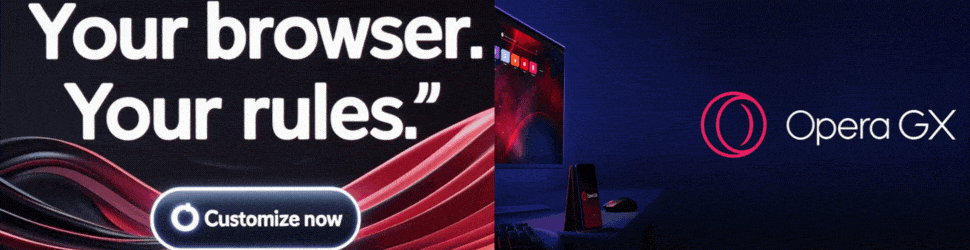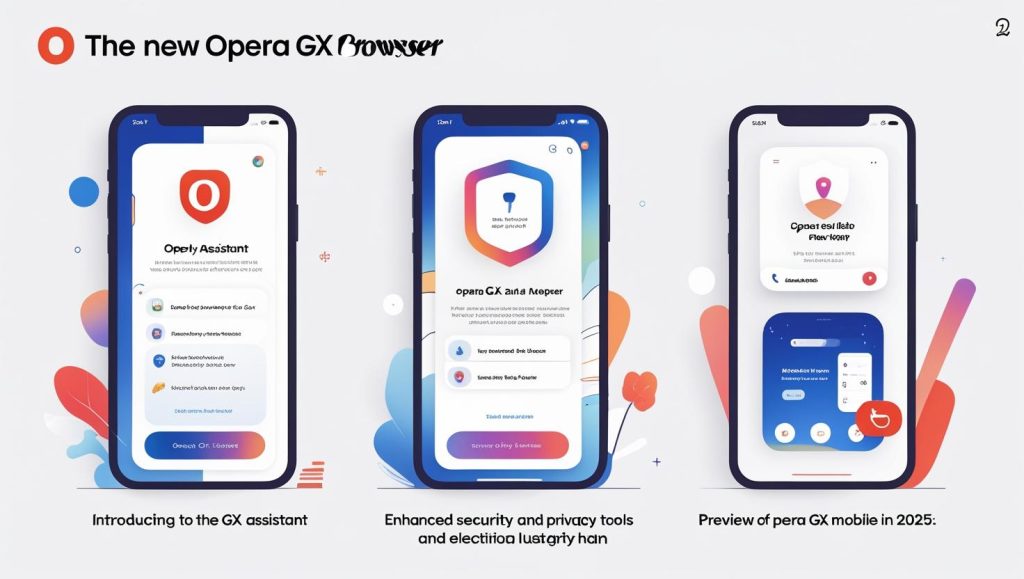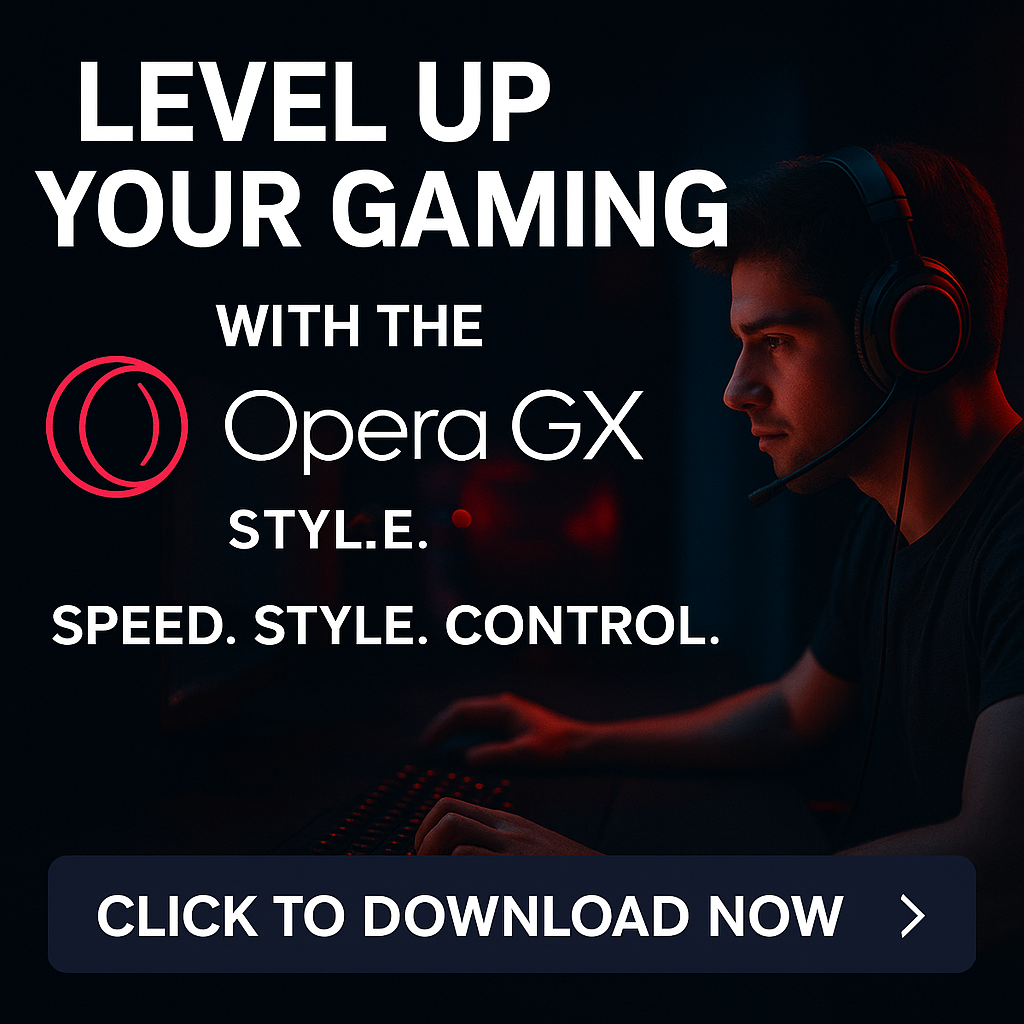You’ve installed Opera GX – now make it count
Installing Opera GX wasn’t just about switching browsers. You chose it because you care about performance, control, and a better gaming experience. But most people never go beyond the default setup. This guide shows you how to unlock Opera GX’s full potential with five simple settings that actually make a difference.
1- Set RAM and CPU limits
Browsers are known for hogging resources, especially when you have multiple tabs open. Opera GX gives you the ability to control how much RAM and CPU the browser uses, so your games don’t have to compete for power.
To get started, open Opera GX and click the GX control icon at the top left. Turn on the RAM and CPU limiters and use the sliders to adjust usage. Starting with 50 to 70 percent is a safe choice.
This is especially helpful if you’re gaming while streaming, using discord, or if your setup is on the lower end. It keeps things running smoother without closing everything else.
2-Limit network bandwidth
Ever get random ping spikes while gaming? Sometimes, it’s your browser in the background loading something you didn’t ask for. That’s where the network limiter comes in.
Head to GX Control again, scroll to the network limiter section, and enable it. Set a cap on download and upload speeds. A good place to start is around 1 to 2 Mbps.
By doing this, you make sure your browser isn’t stealing bandwidth from your game. It’s especially useful if you’re on a shared network or dealing with limited data.
3-Clean up with GX Cleaner
Over time, your browser fills up with clutter cached files, cookies, history, tabs you forgot to close. GX Cleaner helps wipe all that away quickly.
Click the broom icon in the sidebar to open the cleaner. Choose what you want to remove like cache, cookies, or history and hit clean. You can also set up reminders to do this regularly.
This makes your browser faster and more responsive, and it helps game-related sites like Steam or Epic load without delays.
4-Use the GX Corner
GX Corner is like a dashboard for gamers. It shows you the latest game releases, news, free game alerts, Twitch streams, and discounts all in one place.
You’ll get countdowns for upcoming titles, daily news, and curated deals. To check it out, just open the homepage and navigate to the GX Corner tab. You can also customize it to show content you care about most.
It saves time by keeping you in the loop without jumping between sites or feeds. If you’re into indie or free to play games, you’ll probably find something cool there.
5-Personalize the browser
Part of what makes Opera GX unique is how much you can personalize it. From color schemes to sound effects, you can tweak everything to match your gaming setup.
Go to settings, then appearance. Choose from themes like dark, neon, or cyberpunk. You can also pick accent colors to match your RGB gear and even sync GX Lights with Razer Chroma. If you like, enable sound effects for actions like opening tabs or hovering.
This level of customization makes your setup feel more cohesive and helps with focus, especially if you stream or record content.
Bonus: Twitch built-in
If you use Twitch, there’s a dedicated panel already integrated. No more juggling tabs or extensions.
Click the Twitch icon on the sidebar and log in. You’ll instantly see who’s live and what they’re streaming. It’s seamless and perfect for gamers who like to keep streams running in the background.
Final thoughts
Opera GX isn’t just a browser with gamer branding. When you take a few minutes to enable these settings, it becomes a real part of your gaming toolkit. From managing system resources to staying up to date on games, everything is built-in and designed to enhance how you play and work.